Frequent questions
Frequent questions
You probably have questions that are running through your head. No problem! It is completely normal to want to know a little more about Knowee. We understand you and we are here to help you. We promise not to bore you, we like quick, clear and precise answers.
Create free digital business cards
When creating your digital card, you can use any of our 40 custom designs and even upload your own card image. You can also include all your personal or professional data, including social networks. When you need, you can modify any data or even the design by logging into your Knowee account.
If you are a corporate user, we can create the exact graphic design for your company's business cards. Check out what our business plan includes.
Yes, in the business plan you can include any type of content on company cards. Check our plans here.
Knowee operation
You can view any Knowee card, use it and convert it into a contact without registering. Click on the web link of the card that was sent to you by email. WhatsApp, SMS, link, etc. or scan the QR code or read the chip from the physical NFC card they are sharing. That's it, you will see your card in your browser immediately, without any obstacles or effort.
No. The goal of Knowee is to facilitate the exchange of cards, communication and contact. Each Knowee business card is a web page, therefore no type of application, software, download, or registration is required to view and use a Knowee card received. You can be sure that when you hand over your card, whoever receives it will see it without problems on any device since Knowee cards are also fully responsive.
No. The goal of Knowee is to facilitate the exchange of cards, communication and contact. Each Knowee business card is a web page, therefore no type of application, software, download, or registration is required to view and use a Knowee card received. You can be sure that when you hand over your card, whoever receives it will see it without problems on any device since Knowee cards are also fully responsive.
But, in the business plan you have a native app for iOS and Android that will allow you to carry your cards and your card holder with you and, above all, scan cards received in paper.
Neither. You can do everything from the web, on your computer or phone or tablet. You can share your card from your browser, through any application on your mobile phone or by copying and pasting the link to your card. Or also showing the QR code.
And if you want, we also have the option of NFC devices to share them without contact. Ask us.
All those with whom you have exchanged it and those who have the Knowee or QR code of your card. Sharing the code or QR of a card is sharing the card.
You can copy and paste the image of one of your cards (with the link to your Knowee code) into most word processors, email managers, spreadsheets, presentations (PDF or Power Point) or even on your page Web. Remember that the Knowee code is a direct link to your card and that you can use it as freely as you want.
You can also include the QR code and link it to one of your cards, a user can click on it or simply scan it to access.
Yes, you can change it whenever you need. You just have to enter Knowee through the web, identify yourself and you will access your digital card. In the menu on the left (or above on mobile phones), you can access the different options to change data or design.
Plan for companies
Very simple. We put a lot of effort into making it very simple and easy for you. In a nutshell, this process works the same for 1 as it does for 30,000 users and anywhere in the world. If there are no integrations or we leave them for later, the process is as follows:
- You send us the design you want for the digital cards in PDF, Photoshop or any format that we can use. You send us the text fonts if they are not public.
- We create the graphic design of the company's business cards following the corporate guidelines 100%. It's not an approximation, the design is exactly what you want.
- We send you an Excel model with all the possible fields so that you can fill in the data of the cards to be created. You send it back to us.
- Once we have this material, it won't take us more than a week to have all the users and cards created and ready to distribute.
- We communicate to users their new digital business card along with instructions for use. Of course, with a personalized email agreed with you to make it sound and seem yours.
- We provide training for admin users so you can handle everything yourselves.
- We give you all the support, rated as exceptional by our customers.
And we will be by your side at all times to make this easy, not just another complication.
Very easy: you send us a PDF, and the fonts to use and we create it exactly the same. You verify it and we now have the template ready to create cards with that 100% precise design.
Also, no problem. We can create as many models as necessary. And make the modifications you need at all times, almost in real time. Additional designs to the first and modifications to existing ones have a small creation cost associated, but you will see that it is not significant.
Knowee is not just business cards, it is also an agile, dynamic and very effective means of corporate communication. Cards can carry any type of multimedia content: text, buttons, links to documents or websites, YouTube or Vimeo videos, images, banners, offers, portfolios, etc.All of this is managed centrally from a control panel run by administrator users. In real time. Easy. On-line.
Immediate: from the control panel you can delete cards and users at any time. These cards will no longer be accessible and no employee will be able to do business on your behalf if they no longer belong to the company.
If you have this process automated, you won't even have to worry about manually deleting cards. It will be done automatically.
Yes, we can configure SSO so that you authenticate to Knowee (web, apps and add in) with the same credentials that you use for everything else. We manage everything with IT.
You can also include the QR code and link it to one of your cards, a user can click on it or simply scan it to access.
Yes. We have several options to automate card management and turn Knowee into a hands-free tool:
- sFTP file exchange: secure, convenient and very reliable. Recommended
- API: we manage data and cards on demand.
We can make this synchronization daily or weekly. The data always up to date.
Admin users can always manage cards regardless of automatic sync.
Yes, if you are an NGO or non-profit company aligned with Knowee's objectives, we can give you a 50% discount on all our rates. We will be happy to help you in your challenge. (Subject to evaluation by Knowee).
Knowee card holder
The tool that allows you to manage your contacts and digital cards within Knowee. You can include Knowee cards, scan physical cards, or add them manually. All thanks to the Knowee app that you can download here.
You maintain control over all the cards you have seen. You can search through all of them, even by the date and place where you first saw them.
Your card holder grows with the cards you scan. You can export your complete card holder (or selected cards) whenever you want from the website, Card Holder section. Click on Select cards, select all or some and choose:
- Export as VCF: a ZIP file will be downloaded with all the VCFs (standard contact files) that you have saved. With this it is very easy to include them in Outlook or any CRM. Tip: you can select all the VCFs and drag them to Outlook: all those contacts will be created automatically (be careful, go little by little)
- Export as CSV – A comma separated file will be exported for Excel or any other spreadsheet or CRM
And the administrator will be able to export the corporate cardholder: the sum of all employee cardholders to a CSV immediately.
Yes. With Knowee you have a control panel, accessible only by administrator users, from where you can manage everything related to your company's digital business cards. You decide which user or users we make administrators.
Although it is very simple, we will help you use the tool from the beginning.
Acces to Knowee
There's no need. Every time you connect we will send you a link for you to access, so you will not have to memorize a password anymore and it is just as secure. But if you prefer, you can create a password and log in as usual.
On the login screen, just below the box to insert it, there are instructions for obtaining a new one. Click and enter your email.
It may have ended up in your spam folder. Please add know.ee as a safe sender. If you still don't see it, something must have gone wrong. Please enter your email again and we will send you a copy.
For security reasons we keep registration information for 24 hours. After that time you must register again.
Check that you are using the same one you used for registration. If it is, surely there was some error during registration. Please register again.
Phew! The only way we know who you are is your email address. You can try looking in your inbox for the message in which we asked you to verify your account when you registered. If you search for "know.ee", you'll probably find it if it's still there.
Go to the "My Account" section at the top right of the page and click "Cancel Account." That's all. All the cards you have exchanged up to that point will continue to be visible to those who received them.
Knowee Security
Confidentially. You only share the information you want to share, when and with whom you want. Knowee will use your data to provide you with the service, never to share or sell it to third parties.
We also hate spam and will never transfer, rent or sell your email addresses. Knowee will only send the necessary emails to confirm your accounts and inform you about important service updates and always based on your preferences.
Check our privacy policy here.
All data on Knowee is encrypted, both in the databases at rest and in transit.
All communications are encrypted with an SSL certificate and HTTPS protocol.
Knowee complies with all GDPR requirements. Both application servers and databases are hosted on Amazon Web Services (AWS) infrastructure. Specifically, the data is stored in the data centers of Paris, France, EU.
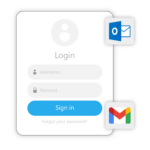
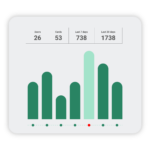
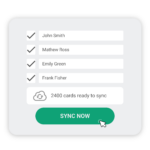
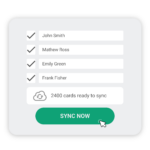
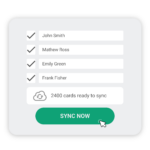
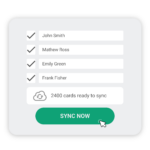
- “Frequent questions are an excellent source of information to quickly resolve doubts.”
- “Visit our frequent questions section to obtain detailed information about our services.”
- “Need help? Check our frequent questions to find quick and practical solutions.”
- “Our frequent questions page is designed to provide clear and concise answers to your concerns.”
- “We have compiled a comprehensive list of frequent questions to help you better understand our product.”
- “Can’t find what you’re looking for? Feel free to contact us, and we’ll be happy to assist you beyond our frequent questions.”
- “Explore our frequent questions to discover how to maximize the use of our services.”
- “Frequent questions are the first place to turn to for any inquiries about our platform.”
- “Have a question about billing? Check our frequent questions for immediate answers.”
- “Our support team regularly updates our frequent questions to ensure you have the most up-to-date information.”
- “Our frequent questions section is a valuable source of information for quickly and effectively resolving doubts.”
- “For complete details about our services, we invite you to explore our frequent questions section.”
- “Need assistance? Find practical and quick solutions in our frequent questions section.”
- “On our frequent questions page, you’ll find clear and concise answers to all your questions and concerns.”
- “To better understand our product, we’ve compiled a comprehensive list of frequent questions addressing the most relevant topics.”
- “Our frequent questions section offers swift and effective solutions to address any uncertainties.”
- “Explore our frequent questions section for detailed insights into our services.”
- “Looking for assistance? Our frequent questions section provides rapid and practical resolutions.”
- “Our frequent questions section serves as a helpful resource for resolving queries promptly.”
- “Discover comprehensive information about our services by visiting our frequent questions section.”
- “In need of quick assistance? Our frequent questions section offers practical solutions.”
- “Navigate through our frequent questions page for clear and concise answers to your inquiries.”
- “Gain a deeper understanding of our product through our thorough list of frequent questions.”
- “Utilize our frequent questions section to swiftly address any concerns or uncertainties.”
- “Explore our extensive list of frequent questions to find answers to common inquiries.”
- “Visit our frequent questions section to access valuable insights and information.”
- “Looking for quick solutions? Our frequent questions section provides efficient assistance.”
- “Our frequent questions section offers valuable resources for resolving queries effectively.”
- “Get detailed information about our services by browsing through our frequent questions section.”
- “Need immediate help? Our frequent questions section provides practical solutions.”
- “Access clear and concise answers to common inquiries on our frequent questions page.”
- “Explore our frequent questions section to find answers to commonly asked questions.”
- “Visit our frequent questions page for valuable insights and detailed explanations.”
- “Find quick assistance and solutions in our comprehensive frequent questions section.”
- “Our frequent questions section is designed to address common queries quickly and efficiently.”
- “Unlock valuable information about our services through our informative frequent questions section.”
- “Access quick and practical solutions to common queries in our frequent questions section.”
- “Discover helpful resources and insights in our comprehensive frequent questions section.”